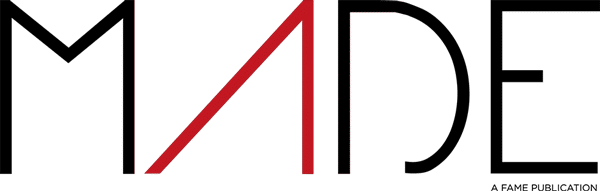Picture this: You’ve poured your heart into crafting the perfect custom character or prop for your next Source Filmmaker masterpiece. You fire up SFM, ready to animate… only to be met by the dreaded glowing purple checkerboard or a frozen T-pose statue. Sound familiar? Chances are, the crucial step of SFM compile tripped you up. Think of it as the essential “baking” process that turns your raw ingredients (models, textures, animations) into something SFM can actually use. This guide will demystify that pipeline, saving you hours of frustration and unlocking limitless creativity.
Understanding SFM Compile: It’s a Workshop, Not a Magic Button
Don’t be fooled! SFM compile isn’t a single button SFM magically presses. It’s a deliberate process you control using external tools. Imagine building complex furniture. You need all the parts (your model, textures, animations) and the instruction manual (the QC script). Only then can you assemble it (compile) into a usable piece (the MDL file). It might seem fiddly at first, but understanding this workflow is your key to success. Crucially, you’ll need your “workshop tools” ready: Crowbar (your main tool), StudioMDL (the engine under the hood), and VTFEdit (for textures).
Why Bother? The Power of Custom Assets in SFM
Sure, SFM has great default assets. But custom creations? That’s where the real magic happens.
- Stand Out: Make truly unique characters and worlds.
- Total Control: Bring your exact vision to life, down to the smallest detail.
- Tell Better Stories: Access props, characters, and styles vanilla SFM just doesn’t have.
- Join the Community: Share your creations or use amazing assets others have made.
Feeling hesitant? Totally normal! Compiling has a learning curve. However, every successful compile feels like unlocking a new superpower for your filmmaking. The payoff is absolutely worth it.
Your SFM Compile Toolkit: Essential Gear for the Job
Think of these as your trusted workshop tools. You don’t need all for every job, but they’re crucial:
| Tool | Primary Role | Why You Need It |
|---|---|---|
| 3D Software (Blender, Maya, etc.) | Creates, rigs, and animates models. Exports SMD/DMX files. | Foundation of your custom asset. Requires Source exporters. |
| Crowbar | Compiles QC scripts into MDL files (GUI). Decompiles existing assets. | Makes compiling visual and accessible. Far easier than command lines. |
| VTFEdit | Creates & converts textures to VTF/VMT format. | Ensures your textures display correctly inside SFM. |
| SDK ModelViewer | Previews & debugs compiled MDL files. | Verifies your compile worked before loading into SFM. |
StudioMDL: This is the core compiler Crowbar often calls. You might see it mentioned in logs!
The Step-by-Step SFM Compile Walkthrough (Let’s Build!)
Ready to transform your creation? Follow this roadmap:
- Asset Prep is King: Start clean! Ensure your model has tidy UV maps, a sensible bone structure, and textures sized correctly (like 512×512, 1024×1024 – powers of two!). Export from your 3D software to SMD (for models and animations) or DMX (often for newer, complex animations). Remember: Garbage in = Garbage out! A messy model means compile headaches.
- Exporting – Getting Files Out: Export these key pieces:
- Your main model SMD (the “reference”).
- A simplified collision SMD (for physics).
- Optional LOD (Level of Detail) SMDs.
- Animation SMDs/DMX files for each movement sequence.
Pro Tip: Keep your exported files organized! Create clear folders likemodels/,materials/,animations/.
- Crafting the QC Script – The Brain: This text file (.qc) is your model’s instruction manual for the compiler. It tells it everything. Key sections include:
$modelname "models/yourmodel.mdl"(The final file path/name)$cdmaterials "materials/yourtexturefolder"(Where your textures live)$bodygroup "main" { studio "your_model.smd" }(Links your main model SMD)$sequence "idle" { "your_idle_anim.smd" }(Links an animation SMD)$collisionmodel "your_collision.smd" { $concave }(Links your physics mesh)$surfaceprop "metal"(Defines sound/material properties)
Crucially: Typos, wrong paths, or missing$commands are the #1 cause of errors. Double-check!
- Texture Conversion with VTFEdit: SFM can’t use regular PNGs or TGAs directly. Open VTFEdit:
- Load your image (e.g.,
metal_base.png). - Convert & save as a VTF file (e.g.,
metal_base.vtf). - Create a simple VMT text file pointing to the VTF. Your folder (
materials/yourtexturefolder/) must match your QC’s$cdmaterialspath exactly!
- Load your image (e.g.,
- Compiling with Crowbar (The Moment of Truth!):
- Open Crowbar.
- Go to the “Compile” tab.
- Load your QC script file.
- Set the correct Game Directory (your SFM installation).
- Hit “Compile”! Watch the console output. A successful compile ends with lines like “Finished!” If you see red error text, stop! That’s your clue something’s wrong.
- Testing: Don’t Skip This!Before opening SFM:
- Load your new
.mdlfile in the Source SDK Model Viewer (found in your SFMbinfolder). Check the mesh, textures, and hitboxes look right. - Then, open SFM. Spawn your asset. Pose it. Test animations. Verify textures, the rig, movement, and that it’s the right size. Celebrate!
- Load your new
Taming Troubles: Common SFM Compile Errors & Fixes
Stuck? We’ve all been there! Here’s how to tackle common headaches:
- “The Purple Checkerboard of Doom”: SFM can’t find your textures! Triple-check:
- The path in your QC’s
$cdmaterials. - The actual location of your VTF/VMT files matches that path exactly.
- Your VTF converted correctly in VTFEdit.
- The path in your QC’s
- Frozen T-Pose Statue: Animations aren’t playing? Likely causes:
- Errors in your QC’s
$sequencesections (typos, wrong anim SMD name). - A skeleton mismatch between your model and animation files (bone names MUST match perfectly!).
- Errors in your QC’s
- Model Invisible in SFM? Two main culprits:
- A critical error stopped the compile (check Crowbar’s console output!).
- The compiled MDL isn’t in the correct
models/folder within your SFM usermod.
- Compile Failure (Red Text in Crowbar): The QC script is fussy! Carefully read the error message. It usually points directly to:
- A typo or missing symbol (like a
;or"). - A missing file referenced in the QC.
- An invalid SMD file.
- A typo or missing symbol (like a
- Physics Acting Weird? Your collision mesh might be:
- Too complex (simplify it!).
- Non-convex without using
$concave. - Missing entirely (no
$collisionmodelin QC?).
Pro Debugging Tip: Compile incrementally! Get your base model compiling and showing textures first. Then add one animation sequence and compile again. Fix errors as they pop up. This is far easier than debugging a massive QC script all at once!
Beyond Basics: Pro Tips for Smoother Sailing
- Organize Like a Pro: Have dedicated folders:
source_files/,exports/,textures_source/,textures_compiled/,qc_scripts/,compiled_models/. Seriously, this saves so much time. - Incremental is Everything: Test small changes frequently! Don’t write a whole QC script before your first compile.
- Leverage the Community: Don’t struggle alone! The Valve Developer Community (VDC) Wiki is gold. Check SFM subreddits (r/SFM) or Discord servers (like GMod Tower) for help.
- Version Control (Simple): Before making big QC changes, copy your working script and textures elsewhere. Easy rollback!
- Start Simple: Master compiling a static prop (like a crate) before tackling a fully rigged, animated character. Build confidence!
Your SFM Journey Starts Now: Go Create!
You’ve got the map! Mastering SFM compile unlocks the true potential of Source Filmmaker. No more being limited by default assets. You can now bring anything you imagine into your films. The power is literally at your fingertips.
Your Next Steps:
- Gather Your Tools: Download Crowbar and VTFEdit.
- Start Small: Find a simple static prop tutorial online and follow it.
- Dissect an Example: Use Crowbar’s Decompile function on a simple SFM/GMod prop MDL. Look at its QC script – it’s a fantastic learning tool!
- Join a Community: Find your people on Reddit or Discord. Ask questions!
- Compile Something! Apply what you’ve learned immediately. That first successful custom prop appearing in SFM? Pure magic.
What custom model or prop are you most excited to finally bring into Source Filmmaker now that the compile pipeline makes sense? Share your first project idea or success story below – let’s celebrate together!
FAQs
Q: Is SFM compile the same as rendering my movie?
A: Nope! Rendering produces your final video frames. Compiling converts your custom assets into a format SFM can use before you even start animating.
Q: Can I skip Crowbar and just use StudioMDL?
A: Technically, yes. However, Crowbar provides a vital visual interface and simplifies things immensely, especially for beginners. Highly recommended!
Q: Why is my model bright purple IN SPITE of compiling?
A: This almost always means SFM can’t find the textures. Triple-check:
* The path in your QC’s $cdmaterials.
* Your VTF/VMT files are in the exact folder specified by that path.
Q: My animations export fine, but the model stays stuck in T-pose! Help!
A: This usually screams an error in the QC script’s $sequence sections or a mismatch between the animation skeleton’s bone names and the model skeleton’s bone names. Verify they match perfectly!
Q: SMD vs. DMX? Which should I use?
A: SMD is the bedrock legacy format, best supported for most SFM assets. DMX (used by newer Source 2 tools) is gaining ground, especially for complex animations, but SMD remains the safest bet for core SFM importing.
Q: Where can I find good example QC scripts?
A: The Valve Developer Community (VDC) Wiki is your best friend! You can also use Crowbar to decompile existing MDL files from SFM or Garry’s Mod to see how Valve did it (for learning only!).
Q: How complex can my custom model be?
A: SFM can handle fairly complex models, but performance matters, especially during animation. Optimize your geometry, use sensible texture sizes, and create LODs (Levels of Detail) for best results. Avoid trying to import ultra-high-poly movie assets!