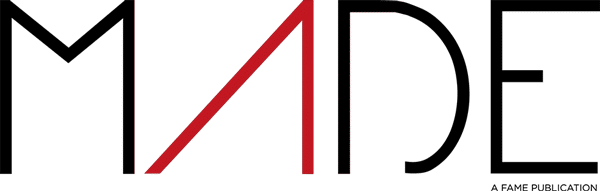Attention-Grabbing Introduction:
What if you could transform your classroom into a buzzing game show arena—where students beg to review material and scores skyrocket? That’s the pure magic of stepping into the role of the Gimkit host. Forget tedious review sessions and glazed-over eyes. As the host, you become the game master: the conductor of joyful chaos, the architect of genuine engagement. Ready to turn learning into an addictive adventure students can’t wait to join? Let’s unlock the secrets of hosting your first (or next) epic Gimkit battle.
What Is a Gimkit Host? (The Game Master’s Role)
Think of yourself as the Alex Trebek of your classroom! As the Gimkit host, you’re the maestro behind the curtain. You select the content, set the rules, launch the game, and guide the experience. Your core responsibilities include:
- Choosing & Preparing the Content: Picking the right “Kit” (question set).
- Setting the Stage: Selecting the game mode and customizing settings.
- Launching the Game: Generating and sharing the unique Gimkit game code.
- Overseeing the Action: Monitoring the live game via your Gimkit teacher dashboard, answering questions, and keeping energy high.
- Wrapping Up: Reviewing results and facilitating learning discussions.
Gimkit Host vs. Student Responsibilities:
| Gimkit Host (Teacher) | Student Player |
|---|---|
| Creates/Selects the Question Kit | Joins using the game code |
| Chooses the Game Mode & Settings | Answers questions accurately & quickly |
| Starts the Game & Monitors Progress | Uses in-game earnings strategically |
| Manages Time & Ends the Game | Strives for the leaderboard! |
| Reviews Results & Provides Feedback | Reflects on learning |
Why Every Teacher Should Try Hosting Gimkit
Why jump in? Because Gimkit hosting delivers results that traditional methods often miss:
- Rocket-Fueled Engagement: The competitive, game-based format hooks students instantly. They’re invested in earning virtual cash and climbing the leaderboard.
- Real-Time Insight Superpower: Your Gimkit teacher dashboard shows you exactly who’s grasping concepts and who needs help – as it happens. No waiting for graded papers!
- Hybrid Classroom Hero: Works seamlessly whether students are in-person, remote, or a mix. Everyone connects via the same game code.
- Review Reimagined: Transforms dry memorization into an exciting challenge. Students actively want to recall information.
- Data-Driven Decisions: Post-game reports highlight class-wide trends and individual strengths/weaknesses.
Real Impact: Ms. Rivera’s 8th-grade science class saw a staggering 45% higher retention on key vocabulary after replacing weekly quizzes with targeted Gimkit sessions. “It felt like play, but the learning stuck,” she reported.
How to Host a Gimkit Game: Step-by-Step (Under 2 Minutes!)
Hosting your first Gimkit game is incredibly fast. Follow these steps:
- Choose Your Kit (The Foundation):
- Log in to your Gimkit teacher account.
- Click “New Kit” to build custom questions from scratch, or “Library” to browse thousands of pre-made Kits by topic. Pro Tip: Search for your specific standard (e.g., “Photosynthesis MS-LS1-6”)!
- Select your Kit. You can edit pre-made ones if needed.
- Pick Your Game Mode (The Flavor):
- Click “Play Live” on your chosen Kit.
- This is crucial! Gimkit’s magic lies in its diverse modes. Choose the one that fits your goal:
- Classic: The original! Answer questions, earn cash, reinvest to earn more per correct answer. Pure strategy.
- Team Mode: Students collaborate in teams. Fosters communication and shared goals. Great for larger classes.
- Trust No One: A social deduction twist! Players can sabotage others, but beware – falsely accusing deducts cash. Like ‘Among Us’ meets flashcards! (Highly engaging, but set clear expectations).
- (See quick comparison below)
- Customize Your Settings (Fine-Tune the Fun):
- Game Goal: Set a target cash amount for players or a fixed time limit (e.g., 10 minutes). Time limits are often less stressful.
- Starting Cash & Earning Rate: Adjust the base economy. Higher starting cash = faster pace.
- Question Limits: Restrict how many times a question appears.
- Power-Ups: Enable/disable specific boosts players can buy (like 2x cash for a short time).
- Music & SFX: Toggle sounds on or off (Pro Tip: Turn music OFF during class unless you want pure chaos! Keep sound effects on for feedback).
- Student Names: Choose “Real Names” (if students logged in with emails) or “Nicknames” (anonymous joining).
- Anti-Cheat Mode: Highly Recommended! Locks questions if answered too quickly, discouraging random guessing.
- Share the Game Code (Get Them In!):
- Once settings are perfect, Gimkit generates a unique, easy-to-remember game code (like
GLOW-42). - Share Instantly:
- Project it: Display the code and QR code on your board.
- LMS Integration: Post the link/code directly in Google Classroom, Canvas, Schoology, etc.
- Verbal Callout: Simple and effective.
- Students go to gimkit.com/play, enter the code, and choose a nickname. No student accounts needed!
- Once settings are perfect, Gimkit generates a unique, easy-to-remember game code (like
- Launch & Monitor (Be the Game Show Host!):
- Click “Start Game” when most students are in.
- Your Dashboard is Command Central: Watch real-time data flow in:
- Leaderboard: Who’s leading? (Consider hiding names initially – see Pro Tips).
- Question Stats: See which questions are tripping everyone up. Use this to pause and clarify!
- Individual Progress: Spot struggling students quickly.
- Engage! Comment on close races, announce power-ups being used, add your own commentary. Your energy fuels theirs!
- The game ends automatically when the goal (cash or time) is reached. Celebrate the winners!
Pro Tips for Gimkit Hosting Wizards
Level up your hosting game with these battle-tested strategies:
- Anonymize the Leaderboard (Initially): When you start the game, toggle student names to show as “????” on the main leaderboard. This reduces pressure on struggling students and prevents early discouragement. Reveal names in the final stretch for excitement!
- Embrace “Homework” Mode: Found under “Assign HW” on your Kit. Sets a deadline (e.g., 48 hours) for students to play individually. Perfect for asynchronous review or flipped classrooms. Progress still reports to your dashboard.
- Kit Kombos are King: Teaching interconnected topics? Combine multiple Kits into one mega-game! Click “New Kit” and use the “Add From Library” option. Creates a dynamic review covering broader material.
- The Power of the Pause: See a question with a 30% accuracy rate? Pause the game! Use this “teachable moment” to clarify the concept right then and there. Resume with everyone back on track.
- Theme it Up: Match your Kit name and maybe even nicknames to your current unit (e.g., “Revolutionary War Review,” students choose colonial-era nicknames). Enhances immersion.
- Student-Created Kits (Advanced): Have students create review Kits as an assignment. Then, host a game using their questions! Deepens understanding and boosts ownership.
Avoid These 5 Gimkit Hosting Mistakes (Learn From Our Oops!)
Don’t let easily avoidable hiccups derail your game show:
- Mistake #1: Skipping the Kit Preview.
- Pitfall: Hosting a Kit with errors, typos, or off-topic questions.
- Fix: ALWAYS preview your Kit questions thoroughly before launching. Edit any mistakes.
- Mistake #2: Ignoring the “Music Off” Toggle.
- Pitfall: The catchy but repetitive lobby and game music quickly becomes overwhelming classroom noise. Chaos ensues!
- Fix: TURN THE MUSIC OFF in settings. Keep sound effects on for crucial feedback dings.
- Mistake #3: Forgetting Anti-Cheat Mode.
- Pitfall: Students rapidly clicking random answers to earn cash faster, defeating the learning purpose.
- Fix: ALWAYS ENABLE “Anti-Cheat Mode” in your game settings. It’s your best defense against guessers.
- Mistake #4: Not Setting Clear Game Goals.
- Pitfall: Students unsure if they’re racing for $50,000 or 10 minutes, leading to confusion.
- Fix: Verbally state the goal (“First to $20,000 wins!” or “We play for 12 minutes!”) before starting and ensure it’s set correctly in your settings.
- Mistake #5: Treating it Purely as a Game (No Debrief).
- Pitfall: Missing the golden opportunity to solidify learning after the fun ends.
- Fix: Always debrief! Spend 5 minutes after the game: Review the toughest questions (using your dashboard data), celebrate strategies, connect scores to the real learning objectives. “Why was that question about [concept] so tricky?”
Your Next Steps: Become a Gimkit Hosting Pro!
Imagine your students high-fiving over algebra equations or passionately debating historical facts fueled by Gimkit glory. That energy is real, and it’s waiting in your classroom.
Your Action Plan:
- Grab a Kit: Head to the Gimkit library right now and find one relevant to your next topic. Don’t overthink – pick one!
- Test Drive: Click “Play Live” on your chosen Kit, then select “Assign HW” and assign it to yourself. Play through it solo to understand the student experience and test your settings. Takes 3 minutes!
- Host a Mini-Game: Tomorrow, host a 5-minute Gimkit warm-up or exit ticket. Keep it simple: Classic mode, 5-minute timer. See the magic unfold.
Ready to transform your classroom? Share a screenshot of your first leaderboard on social media with #GimkitHost! We can’t wait to celebrate your wins.
Which game mode has YOU most excited to try this week? Classic strategy, Team collaboration, or the sneaky fun of Trust No One? Tag us and let us know!
FAQs:
- Can students host Gimkit? No—only educators with verified teacher accounts can host live games. Students join via the game code.
- Is Gimkit hosting free? Yes! Basic hosting is completely free. Premium features (like detailed assignment reports, larger Kit creation limits, advanced game modes) require Gimkit Pro ($4.99/month or $59.88/year).
- How long does setup really take? Under 2 minutes once you’re familiar! Pick a kit, adjust a few key settings, share the code. Boom.
- What’s the max players per live game? 60 players in standard live modes. Use Team Mode effectively for classes larger than 60 by having multiple students share a device/team.
- Can I reuse kits? Absolutely! Save your Kits forever. Reuse them next period, next semester, or next year. Share them with colleagues using the Kit’s shareable link.
- How do I prevent cheating? Enable “Anti-Cheat Mode” (locks questions after rapid answers). Remind students the goal is learning, not just winning. Use game modes like Trust No One where random guessing harms the player.
- Can I host without student emails? Yes! Students join anonymously by entering the game code and choosing a nickname – no accounts or emails required for them.
READ ALSO: Unlock Everything with One Click: Your Guide to the MCS App Portal